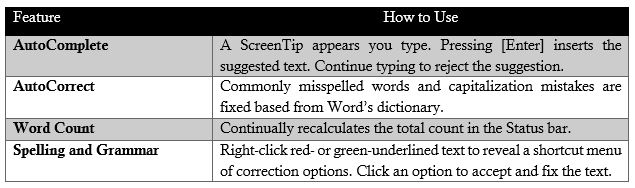2.2: Entering and Editing Text
- Page ID
- 14229
Microsoft Word is a word processor software application used to create, modify, and share documents. When Word is started, the user has the option of modifying a pre-developed template or creating a blank document. Users begin by entering data at the existing insertion point identified by the I-beam pointer (cursor). As the user types text into the document, Word will word-wrap the data when encountering the right margin, and continue the text on the following line. The user only needs to press [Enter] when it is desired to start a new paragraph or insert a blank line.
Line spacing is the space between each line in a paragraph. By default, the line spacing within a paragraph in Word is 1.15 lines, and the end of a paragraph is followed by a blank line. While the default spacing may be appropriate for some documents, other situations might require different settings. For example, this paragraph is using 1.5 line spacing, which can be adjusted by clicking the option encircled below in the Paragraph group from the Home tab. Other popular line spacing options include double and triple-spacing.

Line spacing is a popular option to adjust for various documents. However, paragraph spacing is less well-known.
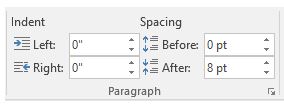
Adjusting the spacing before and after paragraphs creates necessary white space to the document more readable. Go to Page Layout and under Spacing, click the up or down arrows to adjust the distance before or after the paragraph. Spacing is measured in points. You can also type a number directly. This document is currently using 8pt of paragraph spacing After each paragraph.
While entering text, users encounter many automatic features as they type, which include: