2.8: Creating Bulleted and Numbered Lists
- Page ID
- 14290
Formatting a list with bullets or numbers can help to organize the logic of a document. In a bulleted list, each item is a separate paragraph formatted with a hanging indent, a bullet (Ÿ), and a tab. The bullet character can be formatted to represent other symbols, such as check marks, squares or other symbols from the bullet library or custom-defined new bullets. Formatting a list with bullets adds emphasis, but not priority. Each bulleted item is considered of equal importance, such as a grocery list. Conversely, a numbered list shows a priority or sequence. A typical recipe helps illustrate this difference:
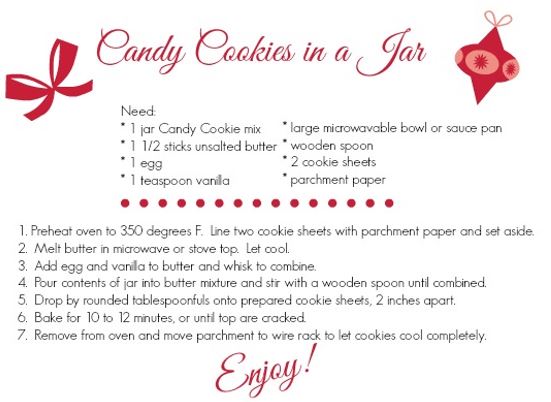
The ingredients and supplies are listed using bullets, because there is no distinction in their priority. However, the instructions utilize a numbered list, because the sequence is crucial to the process.

To create a bulleted or numbered list, first select the paragraphs of text, and the select the appropriate option from the Home tab on the ribbon. Click the Increase Indent or Decrease Indent commands from the Home tab to format the list appropriately. To remove the bullets or numbering, place your cursor in the list and re-click the Bullets or Numbering command.


