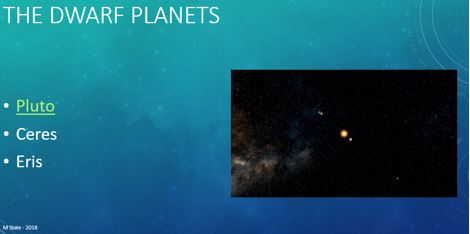9.8: Saving Files in Alternative File Formats
- Page ID
- 14362
The default file extension for a PowerPoint file is .pptx. Various alternative formats exist depending on how the file needs to be saved. The biggest factor will be the audience’s needs. In special circumstances, when it is necessary to share sensitive or legal information with others, it may be prudent to save the presentation file in a fixed layout format that locks the file from being edited. The PDF and XPS formats are two popular fixed layout formats.
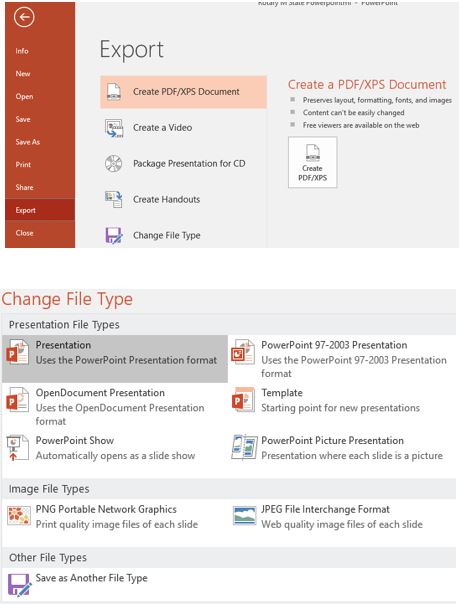
From the File tab on the ribbon, click Export and choose the Create PDF/XPS Document button to open the Publish as PDF or XPS dialog window. Publishing a file in a fixed layout format requires appropriate viewer software, such as Adobe Reader, which opens PDF files. Adobe Reader is a free program downloadable from Adobe’s web site. If the audience does not have access to a computer with PowerPoint installed, saving the file as a video or PDF format could be an easy solution. Other file formats are available from the Export window by clicking the Change File Type option. Alternative formats include a PowerPoint Show, or an Image File type which can be optimized for hard-copy printouts or web sites.
Practice 7: The Solar System – Part 6
- Open the file Our Planets.pptx.
- Press the F12 key and save the file as Our Planets – FINAL.pptx.
- Via the slide sorter view, rearrange the slides in order closest to furthest from the sun.
- Apply the Vortex slide transition to all slides in the presentation.
- Add the From Bottom Effect Option and a 5:00 (second) duration to Apply to All slides.
- At the end of the presentation, add a new Title and Content slide with the following text:
- Title: The Dwarf Planets
- Content: (each as its own paragraph)
- Pluto
- Ceres
- Eris
- Change the font size of the title text to 44pt and the three paragraphs to 32pt.
- Apply the Zoom animation scheme (By Paragraph) to the three paragraphs.
- Change the slide layout to Two Content and in the new placeholder, click the Insert Video icon, and add the SolarSystemVid file from the Course Data Files. Ensure that the video starts automatically.
- On the first slide, insert the audio file The Cavern from the Course Data Files. Ensure the audio starts automatically, and does not appear during playback, but does play across all slides.
- Add a hyperlink to the Pluto text on the last slide to the web site: theplanets.org/pluto/.
- Save the file, then save a copy in PDF format.