5.1: Web Browser Interface
- Page ID
- 13584
Web Browser Interface
Every web browser contains a different interface, however, there are some common attributes of all of them.
URLs and the address bar
Each website has a unique address, called a URL (short for Uniform Resource Locator). URL’s are street addresses for computers, letting your computer know where to connect to on the internet. URLs are entered on the browser’s address bar. The address bar is usually located at the top of the website window. Sometimes, address bars also have built-in search features, to search for the address if you do not know the exact website address. Website addresses usually contain HTTP:// or https:// which stands for Hypertext Transfer Protocol or Hypertext Transfer Protocol Secure. https:// addresses are more secure. The next letters are usually www which stands for World Wide Web. After www, the website address is displayed. Usually, website addresses end in .com (commercial), .org (organization), or .edu (educational institution) depending on their classification. In the address bar, please type or www.clcmn.edu to take you to the CLC website.
Hyperlinks
The website www.clcmn.edu displayed above that is underlined in blue is an example of a hyperlink, which provides the user with a direct address to a location on the web. Usually, the mouse pointer icon will switch to a  indicating the text is a hyperlink.
indicating the text is a hyperlink.
Navigation buttons

The Back and Forward arrow buttons allow you to move backward and forward through websites you've recently viewed. You can also click and hold either button to see your recent history. The Refresh button  will load the current website you are viewing a second time. Often a user will click on the refresh button when a website stops working to correct the error or to view new information because the website was updated while the user was viewing the information.
will load the current website you are viewing a second time. Often a user will click on the refresh button when a website stops working to correct the error or to view new information because the website was updated while the user was viewing the information.
Browser Tabs
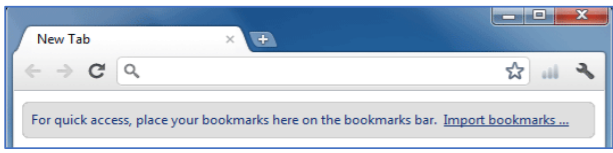
Many browsers allow you to open links in a new tab. Each tab is a new instance of the browser to help you manage your applications more efficiently. The more browser tabs that you open, the more system resources you consume. To open a link in a new tab, right-click the link and select Open link in a new tab (the exact wording may vary from browser to browser). You can close a tab by clicking the “X” on the particular tab, and open a new tab by clicking the “+” button on the particular tab.


