11.1: Clipboard
- Page ID
- 13638
The main function of Clipboard is the Cut, Copy, and Paste feature. All Office Applications share a Universal Clipboard. This means that items that are copied in Windows 10 can be shared between Office Applications. You can view the Universal Clipboard by clicking on the clipboard box with an arrow facing down and to the right  in Word. A new navigation pane will open on the left side of the screen. It will display all the items that you have cut or copied in Windows 10 recently. This allows you to work with multiple items you have pasted
in Word. A new navigation pane will open on the left side of the screen. It will display all the items that you have cut or copied in Windows 10 recently. This allows you to work with multiple items you have pasted
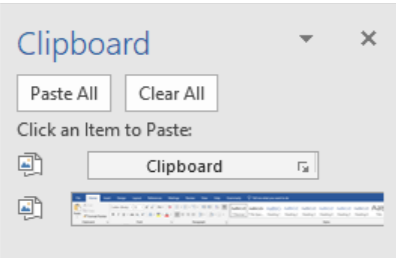
In addition to the Clipboard Navigation pane, users can also utilize Format Painter 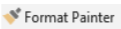 . Format Painter allows the user to copy the text size, fonts, and any other formatting, to another selected body of the text. To use the format painter functionality, users should select the text they would like to copy, and then click on “Format Painter”. Then select the text they wish to change. Users may also doubleclick on “Format Painter” and change as many text selections as they would like. When they have completed changing the text selections, they can click on “Format Painter” to stop. While Format Painter is a useful tool to change selected text, the Font groupings of the Home Tab have many more features.
. Format Painter allows the user to copy the text size, fonts, and any other formatting, to another selected body of the text. To use the format painter functionality, users should select the text they would like to copy, and then click on “Format Painter”. Then select the text they wish to change. Users may also doubleclick on “Format Painter” and change as many text selections as they would like. When they have completed changing the text selections, they can click on “Format Painter” to stop. While Format Painter is a useful tool to change selected text, the Font groupings of the Home Tab have many more features.


