19.1: Get and Transform Data
- Page ID
- 13708
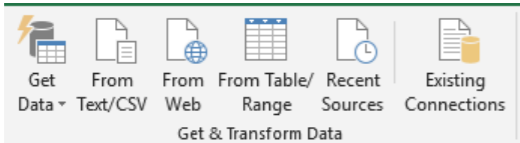
The Get & Transform Data group is responsible for importing data from a variety of sources. You can search for data sources, make connections, and then change data (for example remove a column, change a data type, or merge tables) in ways that meet your needs. Once you’ve shaped your data, you can share your findings or use your query to create reports. The following information was retrieved from www.support.office.com.
You can begin a new query by selecting the Get Data icon. Select a data source. Users will have the option to select from obtaining data from a file on their PC, from an Access Database, from Microsoft Azure, from an Online Service, or other services.
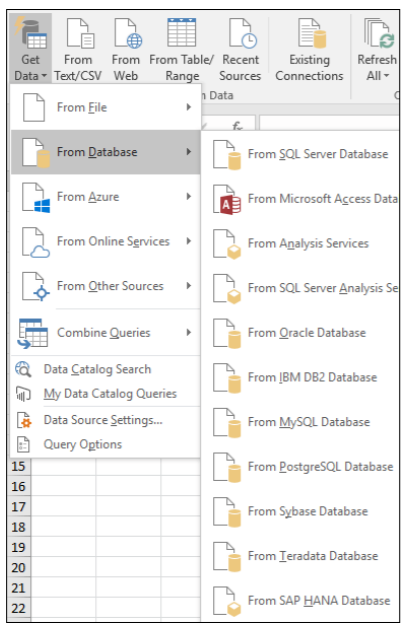
When you connect to a data source, Get & Transform displays a Navigator pane, which allows you to edit the data from its source. When you select Edit from the Navigator window, Get & Transform launches the Query Editor, which is a dedicated window that facilitates and displays your data connections and the transformations you apply.


