2.3: Sales Tax Calculation Assignment
- Page ID
- 13021
\( \newcommand{\vecs}[1]{\overset { \scriptstyle \rightharpoonup} {\mathbf{#1}} } \) \( \newcommand{\vecd}[1]{\overset{-\!-\!\rightharpoonup}{\vphantom{a}\smash {#1}}} \)\(\newcommand{\id}{\mathrm{id}}\) \( \newcommand{\Span}{\mathrm{span}}\) \( \newcommand{\kernel}{\mathrm{null}\,}\) \( \newcommand{\range}{\mathrm{range}\,}\) \( \newcommand{\RealPart}{\mathrm{Re}}\) \( \newcommand{\ImaginaryPart}{\mathrm{Im}}\) \( \newcommand{\Argument}{\mathrm{Arg}}\) \( \newcommand{\norm}[1]{\| #1 \|}\) \( \newcommand{\inner}[2]{\langle #1, #2 \rangle}\) \( \newcommand{\Span}{\mathrm{span}}\) \(\newcommand{\id}{\mathrm{id}}\) \( \newcommand{\Span}{\mathrm{span}}\) \( \newcommand{\kernel}{\mathrm{null}\,}\) \( \newcommand{\range}{\mathrm{range}\,}\) \( \newcommand{\RealPart}{\mathrm{Re}}\) \( \newcommand{\ImaginaryPart}{\mathrm{Im}}\) \( \newcommand{\Argument}{\mathrm{Arg}}\) \( \newcommand{\norm}[1]{\| #1 \|}\) \( \newcommand{\inner}[2]{\langle #1, #2 \rangle}\) \( \newcommand{\Span}{\mathrm{span}}\)\(\newcommand{\AA}{\unicode[.8,0]{x212B}}\)
The purpose of his assignment is to:
Apply Absolute Referencing in a spreadsheet problem
Preparation: (Items to review from previous lessons)
- Entering data in cells
- Applying attributes (bold, underline)
- AutoSum
New Terms:
- Absolute Referencing
Narrative:
Understanding how to calculate using absolute referencing saves a great deal of time in inserting formulas. (THIS ASSIGNMENT IS WORTH 20 POINTS. THE RUBRIC IS ON PAGE 2)
- Start a new spreadsheet
- Put your name in cell A1
- In cell A2, put the title: Accrue Sales Tax, and center it over the table.
- In cell G1 put the words Tax Rate
- In cell H1 put in 0.8612
- In cell B4 put in the heading Sales, and bold it.
- In cell C4 put the heading Sales Tax, and bold it
- In cell A5:A10 put in the words STORE 1 to STORE 6
- In cell A11 put in the word Total and bold it.
- In cells B5:B10 put in some sales amounts that are over between 40,000 to 100,000. Put different totals after each store.
- Absolute Referencing. (Be sure to have read Relative Referencing vs. Absolute Referencing) Starting in C5 insert a formula that uses the absolute reference of H1 and multiplies that to the total sales figure.
- In cell B11, sum column B. and sum Column C.
- Save the document as Sales Calculation
- Submit your document through Blackboard print at your instructor’s suggestion.
Check the Rubric below to be sure you have completed all tasks.
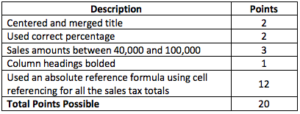
CC licensed content, Original
- Sales Calculation Assignment. Authored by: Fran Wells. License: CC BY: Attribution

