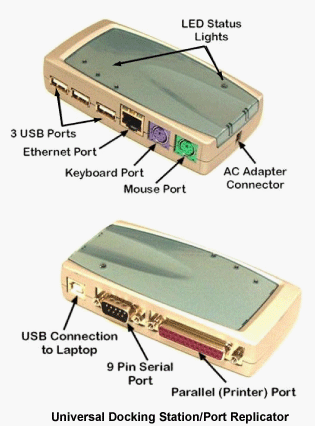2.1.3: External Components of the System Unit
- Page ID
- 10073
Learning Objectives
- Identify the key external components of a system unit and describe the purpose of the external components.
System units use a variety of industry-standard bays and ports that allow you to connect peripherals indirectly to the motherboard. Bays for CD/DVD and other disk drives are typically on the front of the system unit for easy access. Most desktop PC ports are found on the back of the system unit, but manufacturers are also placing ports on the front and sides to allow easier access for connecting devices such as USB flash drives and webcams. The keyboard, mouse, monitor, and microphone ports may be color-coded to match the color of the connector on the peripheral.
External Components of the Desktop System Unit
In desktop PC systems, many of the traditional peripherals—keyboard, mouse, monitor, printer—are clearly identified as separate components. Although some manufacturers sell desktop systems as a package, you are not tied to any specific peripheral when you purchase the system unit. Because you can purchase components separately and from different manufacturers, there needs to be a standard, intuitive way to connect these devices to the system unit so they can communicate with each other through the motherboard and allow you to complete your desired tasks. The external components that allow peripherals to be connected to the system unit are:
- Bays are used to house CDs and DVDs.
- Slots are used to insert modem cards, wireless-access cards, and other PC cards that may not be internal to the system unit.
- Ports are used to connect additional input, output, storage, and communication devices. Some ports provide wireless data transmission, such as the IrDA (Infrared Data Association) port, which uses infrared light waves for connectivity and communication.
lab exercise
External Components of the Desktop System Unit
The interactive exercise below is designed to help you locate and understand the purpose of the various bays and ports on a desktop PC system unit. To identify components, move your mouse pointer over the name of the component or the image. Then be sure to click on each component to see a detailed view. In the detailed view, you will be able to examine the cables of various peripherals and plug them into their respective ports by using your mouse. You also will be able to see the most common bays and the way peripherals fit into them.
learn by doing
What is the difference between a bay and a port?
You have a wireless mouse, a printer, a Bluetooth device, a camera-to-PC cable and an external hard drive, all requiring USB connections to your desktop.
Here is a picture of the back panel on a computer.Click here
Is the following statement true or false:
You will be able to connect all of these devices at the same time.
Is this desktop computer capable of receiving cable television signals?
Click hereagain to see the back panel of the desktop unit.
Reset this Activity
External Components of Mobile PC Systems and Mobile Devices
Like the desktop PC system unit, notebook and tablet PC system units incorporate a variety of industry-standard bays, slots, and ports to meet user requirements beyond those satisfied by preinstalled or integrated peripherals. Depending on the manufacturer and model of the notebook or tablet PC, the various bays, slots, and ports may be located on the front, back, and/or either side of the system unit.
To be fully functional, mobile PCs and mobile devices require some of the same peripherals as desktop PCs. But unlike in their desktop counterparts, the peripherals and system unit of mobile devices are sold as a single unit. Notebook and tablet PC peripherals, such as the monitor, are permanently attached to the system unit. Other peripherals, such as pointing devices, microphones, and speakers, are integrated into the system unit casing. Handheld units and smartphones also have the keyboard and screen integrated into the system unit casing. Some of these mobile devices may also include a penlike manual pointing device called a “stylus” that replaces the mouse and allows you to enter data, select items, and give commands by touching the screen with it.
Whereas some standard peripherals come preinstalled or integrated into the system unit casing, computer-based technologies for mobile PCs and mobile devices may require connection to other peripherals to complete jobs such as printing, sharing data, and storing information. For example, notebook and tablet PCs may need to be connected to a USB flash drive in order to share files with another user or update data and information on another PC. Handhelds and smartphones may need to be connected to a desktop, notebook, or tablet PC to download and backup files or synchronize address books or calendars.
lab exercise
External Components of the Notebook and Tablet PC System Units
The interactive exercise below is designed to help you locate and understand the purpose of the various bays, slots, and ports on a notebook or tablet PC system unit.
Optional Hardware for Mobile Systems
In some cases, a user may need the mobility of a notebook or tablet PC, but may work more easily with a desktop-sized monitor, keyboard, and mouse. The user may not want the added complexity of ensuring the notebook or tablet PC is synced with a desktop, nor the added expense of purchasing desktop hardware. To meet these requirements, notebook and tablet PC manufacturers offer an optional hardware unit called a “docking station” or a “port replicator.”
Docking stations/port replicators have many of the same input and output device ports found on a desktop PC system unit. A notebook or tablet PC will have a specialized opening or port on the bottom or back of its system unit that allows the PC to be docked so that the motherboard can control the peripherals attached to the docking station. A notebook or tablet PC system unit would then effectively function like an ordinary desktop system unit. The images below show examples of typical docking stations/port replicators associated with notebooks and tablet PCs.
|
did I get this
Even after you have investigated the internal and external components in desktop PCs and mobile PCs, there are some additional factors that you need to address as you prepare to make a computer purchase. The answers to these questions will affect which system unit you purchase.
For each question below, select the letter identifying the system unit component or components that would address the possible need.
-
the memory module size, processor speed, and motherboard and adapter-card capabilities
-
the number and type of internal communications devices and external communications ports
-
the number and types of external bays needed
-
the placement of at least one USB port
-
the number, placement, and types of ports needed
-
the hard-drive capacity and speed
-
the number of internal bays
1. How many peripherals (printer, headphones, and so on) do I need to connect to my system?
2. Will the system include CDs, DVDs or a removable hard drive?
3. Will the system have more than one hard drive?
4. Will the system be used for video processing or to play movies?
5. Will this PC connect to the internet via a high-speed (FIOS, cable, DSL, etc.) or dial-up connection?
6. What types of data and information will be permanently stored on this system?
7. Will the system be used with a USB flash drive?
Reset this Activity