1.2.2.8: Pointing Devices
- Page ID
- 39374
\( \newcommand{\vecs}[1]{\overset { \scriptstyle \rightharpoonup} {\mathbf{#1}} } \)
\( \newcommand{\vecd}[1]{\overset{-\!-\!\rightharpoonup}{\vphantom{a}\smash {#1}}} \)
\( \newcommand{\id}{\mathrm{id}}\) \( \newcommand{\Span}{\mathrm{span}}\)
( \newcommand{\kernel}{\mathrm{null}\,}\) \( \newcommand{\range}{\mathrm{range}\,}\)
\( \newcommand{\RealPart}{\mathrm{Re}}\) \( \newcommand{\ImaginaryPart}{\mathrm{Im}}\)
\( \newcommand{\Argument}{\mathrm{Arg}}\) \( \newcommand{\norm}[1]{\| #1 \|}\)
\( \newcommand{\inner}[2]{\langle #1, #2 \rangle}\)
\( \newcommand{\Span}{\mathrm{span}}\)
\( \newcommand{\id}{\mathrm{id}}\)
\( \newcommand{\Span}{\mathrm{span}}\)
\( \newcommand{\kernel}{\mathrm{null}\,}\)
\( \newcommand{\range}{\mathrm{range}\,}\)
\( \newcommand{\RealPart}{\mathrm{Re}}\)
\( \newcommand{\ImaginaryPart}{\mathrm{Im}}\)
\( \newcommand{\Argument}{\mathrm{Arg}}\)
\( \newcommand{\norm}[1]{\| #1 \|}\)
\( \newcommand{\inner}[2]{\langle #1, #2 \rangle}\)
\( \newcommand{\Span}{\mathrm{span}}\) \( \newcommand{\AA}{\unicode[.8,0]{x212B}}\)
\( \newcommand{\vectorA}[1]{\vec{#1}} % arrow\)
\( \newcommand{\vectorAt}[1]{\vec{\text{#1}}} % arrow\)
\( \newcommand{\vectorB}[1]{\overset { \scriptstyle \rightharpoonup} {\mathbf{#1}} } \)
\( \newcommand{\vectorC}[1]{\textbf{#1}} \)
\( \newcommand{\vectorD}[1]{\overrightarrow{#1}} \)
\( \newcommand{\vectorDt}[1]{\overrightarrow{\text{#1}}} \)
\( \newcommand{\vectE}[1]{\overset{-\!-\!\rightharpoonup}{\vphantom{a}\smash{\mathbf {#1}}}} \)
\( \newcommand{\vecs}[1]{\overset { \scriptstyle \rightharpoonup} {\mathbf{#1}} } \)
\( \newcommand{\vecd}[1]{\overset{-\!-\!\rightharpoonup}{\vphantom{a}\smash {#1}}} \)
\(\newcommand{\avec}{\mathbf a}\) \(\newcommand{\bvec}{\mathbf b}\) \(\newcommand{\cvec}{\mathbf c}\) \(\newcommand{\dvec}{\mathbf d}\) \(\newcommand{\dtil}{\widetilde{\mathbf d}}\) \(\newcommand{\evec}{\mathbf e}\) \(\newcommand{\fvec}{\mathbf f}\) \(\newcommand{\nvec}{\mathbf n}\) \(\newcommand{\pvec}{\mathbf p}\) \(\newcommand{\qvec}{\mathbf q}\) \(\newcommand{\svec}{\mathbf s}\) \(\newcommand{\tvec}{\mathbf t}\) \(\newcommand{\uvec}{\mathbf u}\) \(\newcommand{\vvec}{\mathbf v}\) \(\newcommand{\wvec}{\mathbf w}\) \(\newcommand{\xvec}{\mathbf x}\) \(\newcommand{\yvec}{\mathbf y}\) \(\newcommand{\zvec}{\mathbf z}\) \(\newcommand{\rvec}{\mathbf r}\) \(\newcommand{\mvec}{\mathbf m}\) \(\newcommand{\zerovec}{\mathbf 0}\) \(\newcommand{\onevec}{\mathbf 1}\) \(\newcommand{\real}{\mathbb R}\) \(\newcommand{\twovec}[2]{\left[\begin{array}{r}#1 \\ #2 \end{array}\right]}\) \(\newcommand{\ctwovec}[2]{\left[\begin{array}{c}#1 \\ #2 \end{array}\right]}\) \(\newcommand{\threevec}[3]{\left[\begin{array}{r}#1 \\ #2 \\ #3 \end{array}\right]}\) \(\newcommand{\cthreevec}[3]{\left[\begin{array}{c}#1 \\ #2 \\ #3 \end{array}\right]}\) \(\newcommand{\fourvec}[4]{\left[\begin{array}{r}#1 \\ #2 \\ #3 \\ #4 \end{array}\right]}\) \(\newcommand{\cfourvec}[4]{\left[\begin{array}{c}#1 \\ #2 \\ #3 \\ #4 \end{array}\right]}\) \(\newcommand{\fivevec}[5]{\left[\begin{array}{r}#1 \\ #2 \\ #3 \\ #4 \\ #5 \\ \end{array}\right]}\) \(\newcommand{\cfivevec}[5]{\left[\begin{array}{c}#1 \\ #2 \\ #3 \\ #4 \\ #5 \\ \end{array}\right]}\) \(\newcommand{\mattwo}[4]{\left[\begin{array}{rr}#1 \amp #2 \\ #3 \amp #4 \\ \end{array}\right]}\) \(\newcommand{\laspan}[1]{\text{Span}\{#1\}}\) \(\newcommand{\bcal}{\cal B}\) \(\newcommand{\ccal}{\cal C}\) \(\newcommand{\scal}{\cal S}\) \(\newcommand{\wcal}{\cal W}\) \(\newcommand{\ecal}{\cal E}\) \(\newcommand{\coords}[2]{\left\{#1\right\}_{#2}}\) \(\newcommand{\gray}[1]{\color{gray}{#1}}\) \(\newcommand{\lgray}[1]{\color{lightgray}{#1}}\) \(\newcommand{\rank}{\operatorname{rank}}\) \(\newcommand{\row}{\text{Row}}\) \(\newcommand{\col}{\text{Col}}\) \(\renewcommand{\row}{\text{Row}}\) \(\newcommand{\nul}{\text{Nul}}\) \(\newcommand{\var}{\text{Var}}\) \(\newcommand{\corr}{\text{corr}}\) \(\newcommand{\len}[1]{\left|#1\right|}\) \(\newcommand{\bbar}{\overline{\bvec}}\) \(\newcommand{\bhat}{\widehat{\bvec}}\) \(\newcommand{\bperp}{\bvec^\perp}\) \(\newcommand{\xhat}{\widehat{\xvec}}\) \(\newcommand{\vhat}{\widehat{\vvec}}\) \(\newcommand{\uhat}{\widehat{\uvec}}\) \(\newcommand{\what}{\widehat{\wvec}}\) \(\newcommand{\Sighat}{\widehat{\Sigma}}\) \(\newcommand{\lt}{<}\) \(\newcommand{\gt}{>}\) \(\newcommand{\amp}{&}\) \(\definecolor{fillinmathshade}{gray}{0.9}\)Pointing devices
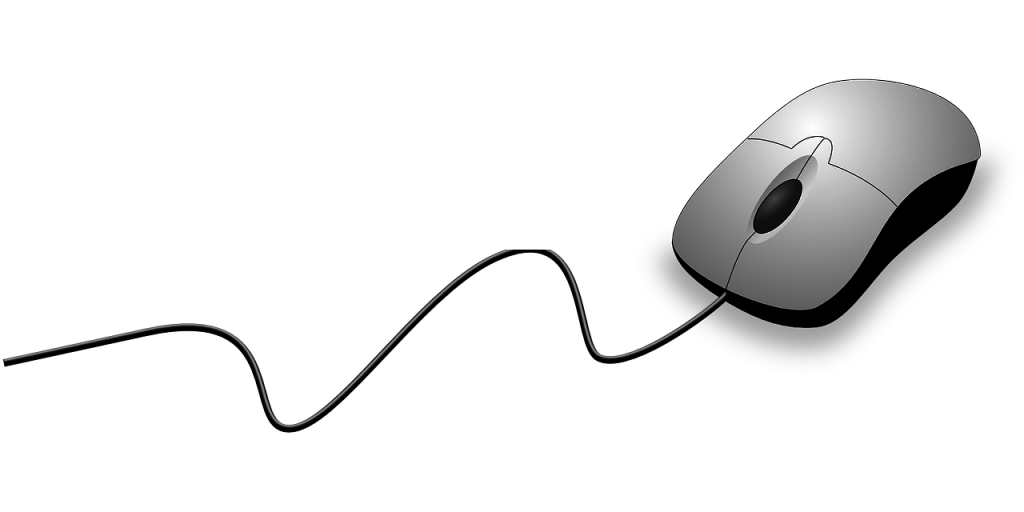
The now ubiquitous electronic mouse is an essential input device for use with any graphical user interface. It consists of a plastic moulded housing, designed to fit snugly in the palm of the hand, with a small ball at its bottom. Moving the mouse across a flat surface will translate the movements into a rolling action of the ball. This is translated into electronic signals that direct the corresponding movement of a cursor on the computer monitor. Buttons on the mouse can then be used to select icons or menu items, or the cursor can be used to trace drawings on the screen.
The less popular trackball operates exactly like an “upside-down” mouse except that the ball is much larger and, instead of the mouse being moved over a surface, the user manipulates the ball directly. Since the trackball can be built into the side of the keyboard, it obviates the need for a free surface area and is therefore handy in situations where desktop surface area is at a premium or not available. Originally popular in educational laboratory settings and for laptop computers, trackballs are now mainly confined to exhibition displays and other public terminals.

Touch-screens are computer monitors that incorporate sensors on the screen panel itself or its sides. The user can indicate or select an area or location on the screen by pressing a finger onto the monitor. Light and touch pens work on a similar principle, except that a stylus is used, allowing for much finer control. Touch pens are more commonly used with handheld computers such as personal organizers or digital assistants. They have a pen-based interface whereby a stylus (a pen without ink) is used on the small touch-sensitive screen of the handheld computer, mainly by means of ticking off pre-defined options, although the fancier models support data entry either by means of a stylized alphabet, which resembles a type of shorthand, or some other more sophisticated handwriting recognition interface.
Digitizer tablets also use a pressure sensitive area with a stylus. This can be used to trace drawings. A similar conceptual approach is used for the touch pad that can be found on the majority of new notebook computers, replacing the more awkward joystick or trackball. The user controls the cursor by moving a finger across a fairly small rectangular touch-sensitive area below the keyboard, usually about 5 cm by 7 cm.
A large number of game interfaces have been developed to provide a more realistic and natural interface in various gaming situations and simulations: the joy stick, steering wheel, foot pedal and other gaming devices. They all perform functions similar to the mouse in that they allow the user to control a cursor or simulate generally real-time motion control. Contact your nearest game arcade for details.
Although the data glove also fits under the previous category, it is technically a lot more complex. It looks like a hand glove but contains a large number of sensors and has a data cable attached; though the latter is being replaced by means of infrared cordless data transmission. Not only does the data glove allow for full three-dimensional movement but it also senses the position of individual fingers, translating this into a grip. The glove is currently used in virtual reality simulators where the user moves around in an artificially rendered environment projected onto tiny LCD screens fitted into vision goggles. The computer generates various imaginary objects, which the user can “pick up” and manipulate by means of the glove. Advanced models even allow for tactile feedback by means of small pressure pockets built into the glove.
Let’s view these various input devices through the lens of agricultural tools and practices:
1. Electronic Mouse:
Think of the electronic mouse as a versatile hand tool in farming, akin to a trowel or a hand rake. Just as these tools are designed to fit comfortably in the farmer’s hand and help with precise tasks like planting seeds or weeding, the mouse fits in the palm and helps navigate and control a computer. The movement of the mouse across a surface translates to cursor movements on the screen, much like how a hand tool’s movements translate into changes in the soil or garden bed.
2. Trackball:
The trackball can be compared to specialized farming tools like a hand-cranked seed dispenser or a manual grain mill. Instead of moving the entire tool (or mouse) across a surface, you manipulate the ball directly, which is similar to how certain manual tools are operated. For farmers with limited space or specific needs—like working in tight garden beds or confined areas—the trackball’s design eliminates the need for a large working surface, much like how a compact, multi-functional tool is advantageous in small or challenging farming conditions.
3. Touch-Screens:
Touch-screens are akin to modern farming technology like automated irrigation systems or touchscreen-controlled tractors. Just as touch-screens allow farmers to interact directly with a display by touching it, these modern systems let farmers manage irrigation schedules or tractor functions with a touch interface. The fine control provided by touch pens or styluses can be compared to using precision tools for specific tasks, like adjusting settings on a greenhouse climate control system.
4. Digitizer Tablets:
Digitizer tablets are similar to advanced mapping tools used in agriculture, such as GPS-guided field planners. Just as these tablets let farmers trace and annotate maps for precision farming, digitizer tablets let users draw and create detailed designs. The touchpad on laptops, much like compact farm gadgets, provides a more convenient and integrated approach to controlling functions without needing a lot of space.
5. Gaming Interfaces:
Gaming interfaces like joysticks, steering wheels, and foot pedals can be likened to simulation equipment used in agricultural training or virtual farm management systems. For example, a joystick might resemble a steering mechanism on a modern tractor simulator, allowing farmers to practice driving or maneuvering without being on an actual tractor. These interfaces help simulate real-time control and motion, much like how training tools simulate real-world farming tasks.
6. Data Glove:
The data glove can be viewed as an advanced, high-tech farming tool, akin to sophisticated machinery with integrated sensors. Just as a data glove uses sensors to detect and interpret movements, modern precision farming equipment uses sensors to monitor soil conditions, crop health, and machinery performance. The glove’s ability to provide tactile feedback is similar to how advanced equipment offers real-time data and feedback to enhance the farming experience, allowing for more precise and interactive management of agricultural tasks.
In summary, these input devices can be paralleled with agricultural tools and technologies in terms of their functionality and specialized uses. Just as farmers select tools based on the specific needs and conditions of their work, the choice of input device depends on the type of tasks and the level of control required. Each device, from the traditional mouse to advanced data gloves, offers different ways to interact with systems, similar to how various agricultural tools cater to different aspects of farming.

