2.1: Exploring the Word Window
- Page ID
- 14228
\( \newcommand{\vecs}[1]{\overset { \scriptstyle \rightharpoonup} {\mathbf{#1}} } \) \( \newcommand{\vecd}[1]{\overset{-\!-\!\rightharpoonup}{\vphantom{a}\smash {#1}}} \)\(\newcommand{\id}{\mathrm{id}}\) \( \newcommand{\Span}{\mathrm{span}}\) \( \newcommand{\kernel}{\mathrm{null}\,}\) \( \newcommand{\range}{\mathrm{range}\,}\) \( \newcommand{\RealPart}{\mathrm{Re}}\) \( \newcommand{\ImaginaryPart}{\mathrm{Im}}\) \( \newcommand{\Argument}{\mathrm{Arg}}\) \( \newcommand{\norm}[1]{\| #1 \|}\) \( \newcommand{\inner}[2]{\langle #1, #2 \rangle}\) \( \newcommand{\Span}{\mathrm{span}}\) \(\newcommand{\id}{\mathrm{id}}\) \( \newcommand{\Span}{\mathrm{span}}\) \( \newcommand{\kernel}{\mathrm{null}\,}\) \( \newcommand{\range}{\mathrm{range}\,}\) \( \newcommand{\RealPart}{\mathrm{Re}}\) \( \newcommand{\ImaginaryPart}{\mathrm{Im}}\) \( \newcommand{\Argument}{\mathrm{Arg}}\) \( \newcommand{\norm}[1]{\| #1 \|}\) \( \newcommand{\inner}[2]{\langle #1, #2 \rangle}\) \( \newcommand{\Span}{\mathrm{span}}\)\(\newcommand{\AA}{\unicode[.8,0]{x212B}}\)
Get to know the elements of the Microsoft Word window!
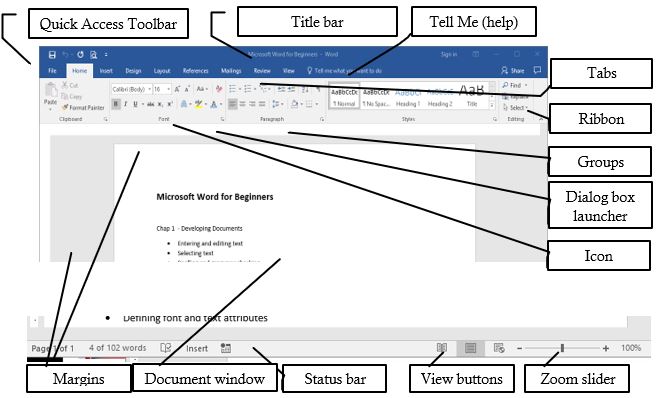
- The Quick Access toolbar contains one-click buttons for saving, undoing, redoing, and print previewing a document. You can easily modify this toolbar to add your most frequently used commands. Just click the down-arrow on the right edge to customize this toolbar!
- The title bar displays the name of current document, and the program. A new document will default with a temporary file name, such as Document1 until you save the file with a different name. The Minimize, Maximize and Exit buttons appear on the right edge of the title bar.
- The Tell Me tool is a new way to get assistance with specific tasks in Word. When the user starts typing, Word suggests commands that are related to your keyword(s). The tool is context sensitive, and integrated into your current document versus opening a separate window. Therefore, if you type insert picture into the field, and click the resulting command, Word will open the Insert Picture dialog window without explaining the navigation instructions.
- The Ribbon interface is a set of toolbars at the top of the window in Office programs designed to help you quickly find the commands that you need to complete a task. The ribbon displays a combination of icons and tabs. Commands are grouped under multiple tabs. Some commands are so extensive that they need additional windows to display their entire functionality. The dialog box launcher icon will open these windows. Contextual tabs will appear only when the user needs them, such as when a picture is selected, or a table is inserted.


