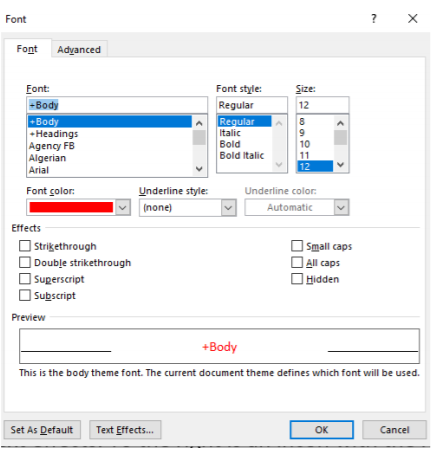11.2: Font Group
- Page ID
- 13639
The Font group provides unlimited customization of text. It allows users to change the font or style of the text, the size of the text, provide text emphasis, and even change the colors.
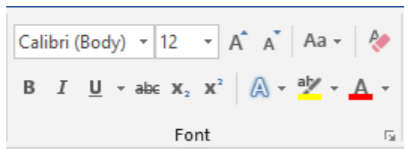
Beginning in the upper left-hand corner, the Font Selection Box and Text Size boxes allow customizations of hundreds of font designs and text sizes. The capital “A” button on the right  allows the user to gradually increase the text size with the smaller capital “A” button next to it on the right
allows the user to gradually increase the text size with the smaller capital “A” button next to it on the right  decreases the text size. The capital “Aa” button
decreases the text size. The capital “Aa” button  to the right changes the case of the text. Using this feature, selected text can be made into lower case, UPPER CASE, Capitalize Each Word, tOGGLE eACH cASE, and regular Sentence case. Finally, in the button to the right that appears to have an “A” with an eraser
to the right changes the case of the text. Using this feature, selected text can be made into lower case, UPPER CASE, Capitalize Each Word, tOGGLE eACH cASE, and regular Sentence case. Finally, in the button to the right that appears to have an “A” with an eraser  removes all the formatting’s from the Font menu. The lower row of the Font group contains Bold
removes all the formatting’s from the Font menu. The lower row of the Font group contains Bold  , Italics
, Italics  , and Underline
, and Underline  (without underline options for line thickness). Next to these commonly used emphasis tools are strikethrough
(without underline options for line thickness). Next to these commonly used emphasis tools are strikethrough  (which places a line in the text), subscript
(which places a line in the text), subscript  (which types small letters under the text), and superscript (which types small letters above the text).Next to subscript and superscript is an outlined letter “A”
(which types small letters under the text), and superscript (which types small letters above the text).Next to subscript and superscript is an outlined letter “A”  which allows the adjustments of text effects and typography to create shadows for other text effects. To the right is an icon with the letter’s “ab” with a pen
which allows the adjustments of text effects and typography to create shadows for other text effects. To the right is an icon with the letter’s “ab” with a pen  . This is the highlighter option which allows the student to choose between multiple colors to highlight the selected text. Finally, to the right of the highlighter menu is an icon of the letter “A” with a line underneath . This control allows the user to change the color of any selected text with an almost infinite number of color options. By clicking on the arrow pointing down and to the right
. This is the highlighter option which allows the student to choose between multiple colors to highlight the selected text. Finally, to the right of the highlighter menu is an icon of the letter “A” with a line underneath . This control allows the user to change the color of any selected text with an almost infinite number of color options. By clicking on the arrow pointing down and to the right  in the Font group, an expanded menu with even more options will launch, allowing the user with many more text customization options, as well as the option to set default text options and effects.
in the Font group, an expanded menu with even more options will launch, allowing the user with many more text customization options, as well as the option to set default text options and effects.