11.4: Styles Group and editing Tab
- Page ID
- 13641
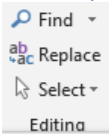
The Find/Replace/Selection Pane allows you to search for any text in Microsoft Word and replace the text with another text entry. Clicking on the “Find”  menu will display a side navigation bar allowing the user to find any word or phrase in the document. Clicking on the Replace icon
menu will display a side navigation bar allowing the user to find any word or phrase in the document. Clicking on the Replace icon  will launch a Find and Replace Dialogue box which will allow the user to replace specific text with different text. For example, I wrote a five-page paper on arc-welding, and discovered that arc-welding should be changed to the word “robotic arc welding”, I could use find and replace to automatically replace every phrase “arc welding” with “robotic arc welding”.
will launch a Find and Replace Dialogue box which will allow the user to replace specific text with different text. For example, I wrote a five-page paper on arc-welding, and discovered that arc-welding should be changed to the word “robotic arc welding”, I could use find and replace to automatically replace every phrase “arc welding” with “robotic arc welding”.
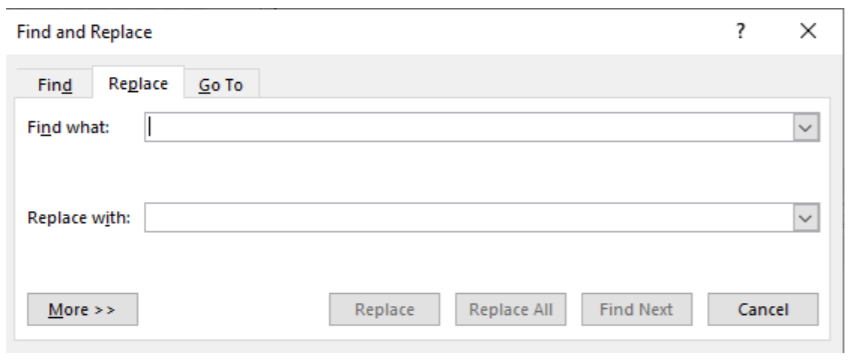
Finally, the Select icon  allows the user with more options in selecting text and or objects in the document.
allows the user with more options in selecting text and or objects in the document.


