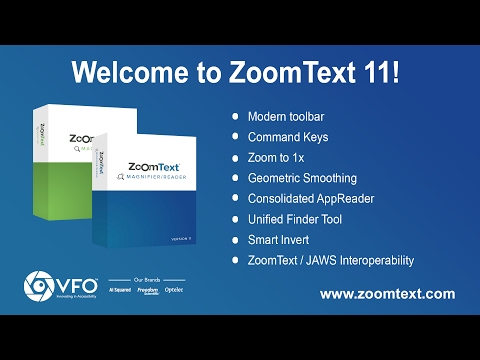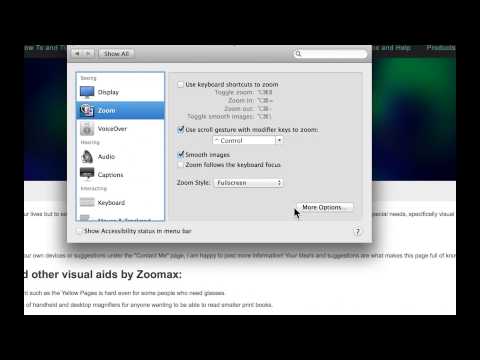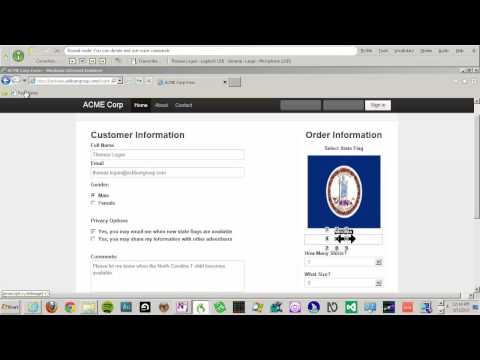6.5: Other Assistive Technologies
- Page ID
- 15535
\( \newcommand{\vecs}[1]{\overset { \scriptstyle \rightharpoonup} {\mathbf{#1}} } \)
\( \newcommand{\vecd}[1]{\overset{-\!-\!\rightharpoonup}{\vphantom{a}\smash {#1}}} \)
\( \newcommand{\id}{\mathrm{id}}\) \( \newcommand{\Span}{\mathrm{span}}\)
( \newcommand{\kernel}{\mathrm{null}\,}\) \( \newcommand{\range}{\mathrm{range}\,}\)
\( \newcommand{\RealPart}{\mathrm{Re}}\) \( \newcommand{\ImaginaryPart}{\mathrm{Im}}\)
\( \newcommand{\Argument}{\mathrm{Arg}}\) \( \newcommand{\norm}[1]{\| #1 \|}\)
\( \newcommand{\inner}[2]{\langle #1, #2 \rangle}\)
\( \newcommand{\Span}{\mathrm{span}}\)
\( \newcommand{\id}{\mathrm{id}}\)
\( \newcommand{\Span}{\mathrm{span}}\)
\( \newcommand{\kernel}{\mathrm{null}\,}\)
\( \newcommand{\range}{\mathrm{range}\,}\)
\( \newcommand{\RealPart}{\mathrm{Re}}\)
\( \newcommand{\ImaginaryPart}{\mathrm{Im}}\)
\( \newcommand{\Argument}{\mathrm{Arg}}\)
\( \newcommand{\norm}[1]{\| #1 \|}\)
\( \newcommand{\inner}[2]{\langle #1, #2 \rangle}\)
\( \newcommand{\Span}{\mathrm{span}}\) \( \newcommand{\AA}{\unicode[.8,0]{x212B}}\)
\( \newcommand{\vectorA}[1]{\vec{#1}} % arrow\)
\( \newcommand{\vectorAt}[1]{\vec{\text{#1}}} % arrow\)
\( \newcommand{\vectorB}[1]{\overset { \scriptstyle \rightharpoonup} {\mathbf{#1}} } \)
\( \newcommand{\vectorC}[1]{\textbf{#1}} \)
\( \newcommand{\vectorD}[1]{\overrightarrow{#1}} \)
\( \newcommand{\vectorDt}[1]{\overrightarrow{\text{#1}}} \)
\( \newcommand{\vectE}[1]{\overset{-\!-\!\rightharpoonup}{\vphantom{a}\smash{\mathbf {#1}}}} \)
\( \newcommand{\vecs}[1]{\overset { \scriptstyle \rightharpoonup} {\mathbf{#1}} } \)
\( \newcommand{\vecd}[1]{\overset{-\!-\!\rightharpoonup}{\vphantom{a}\smash {#1}}} \)
\(\newcommand{\avec}{\mathbf a}\) \(\newcommand{\bvec}{\mathbf b}\) \(\newcommand{\cvec}{\mathbf c}\) \(\newcommand{\dvec}{\mathbf d}\) \(\newcommand{\dtil}{\widetilde{\mathbf d}}\) \(\newcommand{\evec}{\mathbf e}\) \(\newcommand{\fvec}{\mathbf f}\) \(\newcommand{\nvec}{\mathbf n}\) \(\newcommand{\pvec}{\mathbf p}\) \(\newcommand{\qvec}{\mathbf q}\) \(\newcommand{\svec}{\mathbf s}\) \(\newcommand{\tvec}{\mathbf t}\) \(\newcommand{\uvec}{\mathbf u}\) \(\newcommand{\vvec}{\mathbf v}\) \(\newcommand{\wvec}{\mathbf w}\) \(\newcommand{\xvec}{\mathbf x}\) \(\newcommand{\yvec}{\mathbf y}\) \(\newcommand{\zvec}{\mathbf z}\) \(\newcommand{\rvec}{\mathbf r}\) \(\newcommand{\mvec}{\mathbf m}\) \(\newcommand{\zerovec}{\mathbf 0}\) \(\newcommand{\onevec}{\mathbf 1}\) \(\newcommand{\real}{\mathbb R}\) \(\newcommand{\twovec}[2]{\left[\begin{array}{r}#1 \\ #2 \end{array}\right]}\) \(\newcommand{\ctwovec}[2]{\left[\begin{array}{c}#1 \\ #2 \end{array}\right]}\) \(\newcommand{\threevec}[3]{\left[\begin{array}{r}#1 \\ #2 \\ #3 \end{array}\right]}\) \(\newcommand{\cthreevec}[3]{\left[\begin{array}{c}#1 \\ #2 \\ #3 \end{array}\right]}\) \(\newcommand{\fourvec}[4]{\left[\begin{array}{r}#1 \\ #2 \\ #3 \\ #4 \end{array}\right]}\) \(\newcommand{\cfourvec}[4]{\left[\begin{array}{c}#1 \\ #2 \\ #3 \\ #4 \end{array}\right]}\) \(\newcommand{\fivevec}[5]{\left[\begin{array}{r}#1 \\ #2 \\ #3 \\ #4 \\ #5 \\ \end{array}\right]}\) \(\newcommand{\cfivevec}[5]{\left[\begin{array}{c}#1 \\ #2 \\ #3 \\ #4 \\ #5 \\ \end{array}\right]}\) \(\newcommand{\mattwo}[4]{\left[\begin{array}{rr}#1 \amp #2 \\ #3 \amp #4 \\ \end{array}\right]}\) \(\newcommand{\laspan}[1]{\text{Span}\{#1\}}\) \(\newcommand{\bcal}{\cal B}\) \(\newcommand{\ccal}{\cal C}\) \(\newcommand{\scal}{\cal S}\) \(\newcommand{\wcal}{\cal W}\) \(\newcommand{\ecal}{\cal E}\) \(\newcommand{\coords}[2]{\left\{#1\right\}_{#2}}\) \(\newcommand{\gray}[1]{\color{gray}{#1}}\) \(\newcommand{\lgray}[1]{\color{lightgray}{#1}}\) \(\newcommand{\rank}{\operatorname{rank}}\) \(\newcommand{\row}{\text{Row}}\) \(\newcommand{\col}{\text{Col}}\) \(\renewcommand{\row}{\text{Row}}\) \(\newcommand{\nul}{\text{Nul}}\) \(\newcommand{\var}{\text{Var}}\) \(\newcommand{\corr}{\text{corr}}\) \(\newcommand{\len}[1]{\left|#1\right|}\) \(\newcommand{\bbar}{\overline{\bvec}}\) \(\newcommand{\bhat}{\widehat{\bvec}}\) \(\newcommand{\bperp}{\bvec^\perp}\) \(\newcommand{\xhat}{\widehat{\xvec}}\) \(\newcommand{\vhat}{\widehat{\vvec}}\) \(\newcommand{\uhat}{\widehat{\uvec}}\) \(\newcommand{\what}{\widehat{\wvec}}\) \(\newcommand{\Sighat}{\widehat{\Sigma}}\) \(\newcommand{\lt}{<}\) \(\newcommand{\gt}{>}\) \(\newcommand{\amp}{&}\) \(\definecolor{fillinmathshade}{gray}{0.9}\)While screen readers are the most common assistive technology used in web accessibility testing, there are others that merit consideration when performing web accessibility audits. Fortunately, when AT testing is required, the issues that are identified while testing with a screen reader are often similar to issues that may arise with other AT.
Listed below are some of the more common assistive technologies that may be included in accessibility testing, perhaps as part of user testing, covered in the unit User Testing, to gather additional usability feedback across a range of diverse users.
Magnification
Screen magnification software is often used by people with low vision to make text and images larger and more visible. Some screen magnifiers, such as ZoomText, function much like a screen reader, with audio output in addition to magnifying the content. Issues that create barriers for those using screen readers often also arise with screen magnification.
For a sampling of different brands and types of magnifiers, you may wish to review the videos below.
Video: Introducing ZoomText 11
© aisquared. Released under the terms of a Standard YouTube License. All rights reserved.
Video: Windows 7 Magnifier
© Better Living Through Technology. Released under the terms of a Standard YouTube License. All rights reserved.
Video: Mac OS X Accessibility – Magnifier
© Todd Boniface. Released under the terms of a Standard YouTube License. All rights reserved.
Technical: Operating systems such as Mac, Windows, as well as iOS and Android, have screen magnification programs built into them. While they don’t have all the capabilities of a full-fledged screen magnifier such as ZoomText, they are often sufficient to meet the needs of low vision users. In terms of potential accessibility issues, there are relatively few because these tools magnify the screen, as opposed to the content itself, so the content magnifies regardless of whether it was created in a way that would allow it to be resized. What may be problematic for magnifier users are low grade images, particularly those containing text, which tend to degrade when magnification is applied.
Another type of magnification is built into web browsers. Until recently, browser magnification would increase the size of text only, leaving images and other elements of the content at their original size. Now however, most browser magnification works like the screen magnifiers mentioned above, magnifying the entire browser window as opposed to the content within the window. As a result text and images, and other content elements, magnify at the same rate. At least for the short term, until all older browsers are replaced by newer ones that magnify the window instead of just the text, some users will still have trouble with magnification.
When testing content magnification with a browser, test with just the text magnified. In Firefox for instance, in the ViewZoom menu there is an option to Zoom the text only. If when testing in this mode the text does not increase in size, or the text size increases but other elements on the page do not, this may be an indication that elements have been sized with absolute measures using pixel (px) or point (pt) measures, rather than using relative measures such as percent (%) or “em” measures. The latter relative measures applied to content elements will resize these elements at the same rate as the text when using browser text magnification, while those sized with absolute measures typically will remain the same size.
Voice Recognition
Voice recognition is being built into a range of systems and is not only for those who require it as an assistive technology. Take Siri, for instance, on iOS devices. Windows has built-in speech recognition and even Google allows you to simply speak your search terms. So, creating content that will be accessible by voice means that all operable elements in web content should include text that is readable by AT.
A range of users who are perhaps unable to use a mouse or keyboard can use voice recognition software instead to operate their computers. Within web content it is also possible to speak commands. To activate a link or a button, one would speak the text of these elements to bring focus to and activate the element. Barriers occur when these elements do not contain readable text, such as an image used as a button without alt text, or a navigation element created with images, again without alt text.
One of the more popular voice recognition applications is Dragon NaturallySpeaking. It can be used to navigate through web content or to control a computer’s operating system. The following NaturallySpeaking Demo will give you a brief look at how voice recognition works.
Video: Web Accessibility 101 Dragon NaturallySpeaking Demo
© Ilana Benish. Released under the terms of a Standard YouTube License. All rights reserved.
Alternative Input
By alternative input we mean devices or software other than a mouse and keyboard, which allow users to control their computer and navigate the Web. You have already been introduced to voice recognition, which takes one’s voice as input.
There are many devices that can take the place of a mouse and a keyboard; voice recognition, onscreen keyboards, a head mouse, and various types of switches. The following video will give you an idea of how these technologies are used. The person in the video has no use of his arms and legs and uses his computer to perform complex tasks with the help of an onscreen keyboard, a sip and puff switch, and a head mouse.
Video: Head-Designed
© AssistiveWare. Released under the terms of a Standard YouTube License. All rights reserved.
In terms of identifying accessibility issues that affect those using alternative input, there are relatively few when compared to barriers that might be faced by screen reader users. A few to watch for include:
- Small target areas that might be difficult to position a mouse pointer over. Targeting a radio button for instance, can be made easier if a proper label is used, making the label itself clickable to activate the button.
- Well designed error feedback can also improve usability by reducing the effort needed to recover when an error occurs. For example, if an email address is entered incorrectly, identify this error before the form submits, and send the cursor to the email field so it can be corrected after the error message is acknowledged.