8.12: Inserting Slide and Handout Footers
- Page ID
- 14350
Slide footers represent another way to further customize the look of the presentation. Slide footers are typically displayed at the bottom of the slide, depending on the presentation’s theme. Several fields are available to be added to each slide, including the date, a slide number or a customizable text field. A combination of these fields can ![]() be included or excluded. From the Insert tab, choose the Header & Footer option from the Text group to open the Header and Footer window.
be included or excluded. From the Insert tab, choose the Header & Footer option from the Text group to open the Header and Footer window.
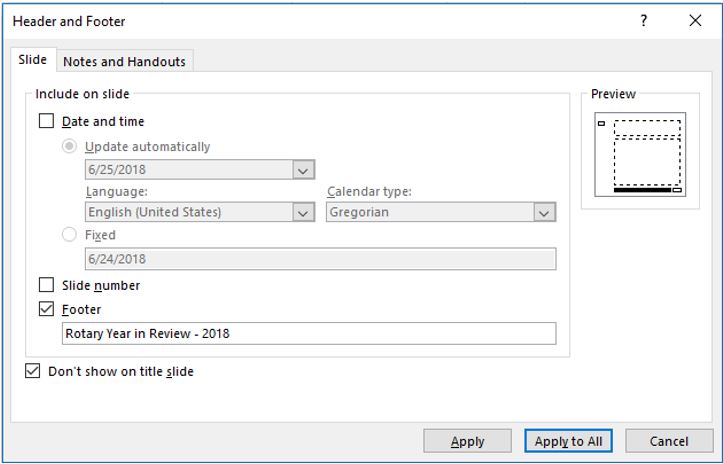
Two options that often get overlooked are the Don’t show on title slide checkbox, and the Apply versus Apply to All buttons. The Don’t show on title slide option is usually selected to prevent the footer from appearing the title slide. To assign the footer options to the current slide, choose the Apply button. Alternatively, the Apply to All button assigns the footer options to all slides, except the title (if the Don’t show on title slide checkbox is marked).
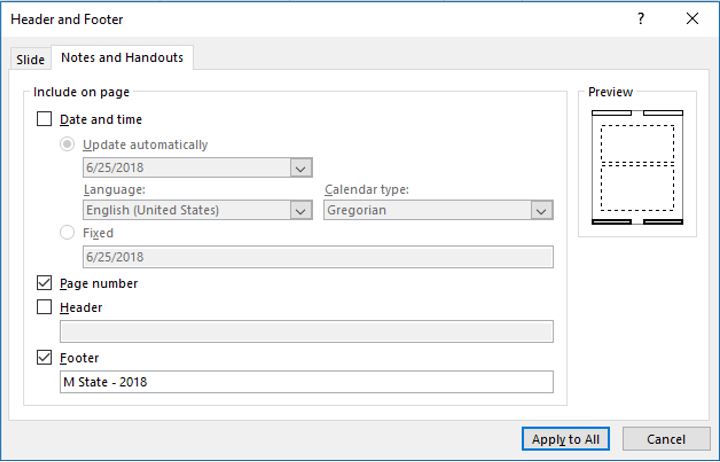
Slide footers are different than handout footers. Both can exist in the same presentation, but each has their own uses. While the slide footers appear on screen during slide shows, the Notes and Handout footer is designed for hard copy printouts. Similar fields are available as the Slide Footer, although the Header text box represents a new option, and only the Apply to All button exists, since the header and/or footer will appear on all pages of the handouts/notes pages.
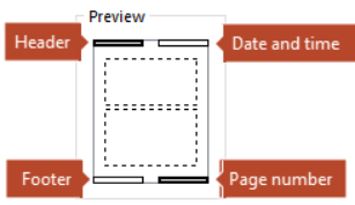
The Header and Footer fields often contain data like company or author names, copyright notices, and keywords like Confidential, Sample, Draft, etc.
To delete any header and footer information from the Notes and Handouts printouts, ![]() open the Header & Footer window, click the Notes and Handouts icon, and clear all fields and checkboxes before clicking the Apply to All button.
open the Header & Footer window, click the Notes and Handouts icon, and clear all fields and checkboxes before clicking the Apply to All button.


