1.5: Midterm Project - Advanced Solid Modeling
- Page ID
- 25081
Introduction
An HVAC duct is used to circulate air in a building. This module shows the steps to create an HVAC duct by using advanced solid modeling features in Fusion 360 as shown in Figure \(\PageIndex{1}\).


Steps to create the HVAC duct
This section lists the steps needed to create an HVAC duct as shown in Figure \(\PageIndex{1}\).
Step 1 - Sketch the front face
Draw a “center rectangle” 75 millimeters (mm) in length and 35 mm width on the front plane as shown in Figure \(\PageIndex{2}\). The center of this rectangle is at the origin.
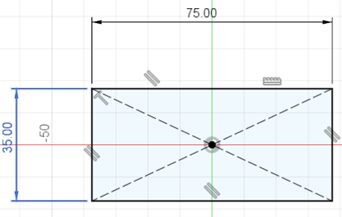
Step 2 - Create an offset plane
Create an offset plane from the bottom plane. This new plane is offset 100 mm away from the bottom plane as shown in Figure \(\PageIndex{3}\).
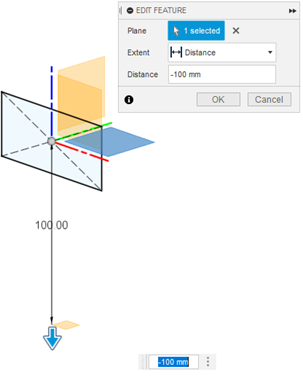
Step 3 - Create a circle on the offset plane
Create a circle of diameter 50 mm. The center of this circle is 100 mm away from the origin on this new plane as shown in Figure \(\PageIndex{4}\).
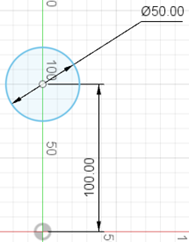
Step 4 - Create a parallel plane to the right plane
Create a plane that is parallel to the right plane and coincides with the origin and the center point of the rectangle created in step 1. This plane is in the blue color as is shown in Figure \(\PageIndex{5}\).
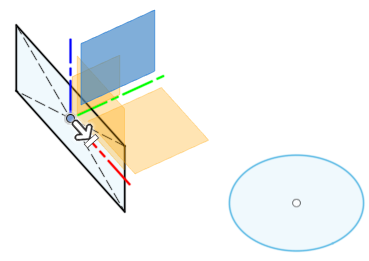
Step 5 - Sketch a spline
On the plane created in the previous step, sketch a spline as shown in Figure \(\PageIndex{6}\). The choice of the curve is up to the designer, the only restriction is that is must be as smooth as possible and must join the center of the circle to the center of the rectangle.
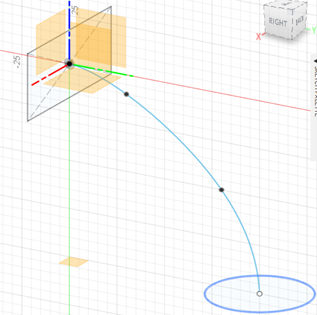
Step 6 - Create the Loft
Under the Create menu, select the “Loft” command and a dialog box will open up. As shown in Figure \(\PageIndex{7}\), under the profiles section, select the rectangle and the circle. To guide the loft profile, select the centerline as the spline you have already created in step 5. Once the profile is created, select OK in the dialog box.
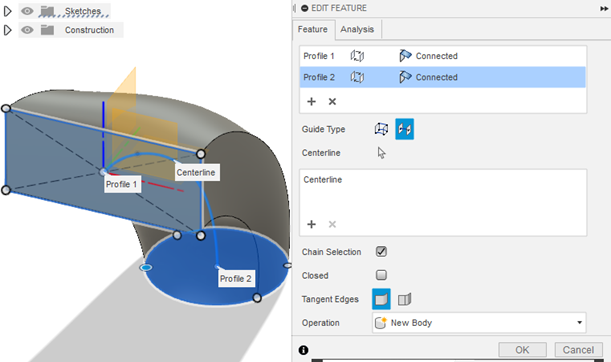
Step 7 - Create the Shell
Use the Shell command to hollow out the body created in the last step. Select the two faces (rectangle and circle) and select the thickness as 5 mm as shown in Figure \(\PageIndex{8}\). Remember to save your work.


