2.2.3: Input Devices and Output Devices (2 of 2)
- Page ID
- 10078
\( \newcommand{\vecs}[1]{\overset { \scriptstyle \rightharpoonup} {\mathbf{#1}} } \)
\( \newcommand{\vecd}[1]{\overset{-\!-\!\rightharpoonup}{\vphantom{a}\smash {#1}}} \)
\( \newcommand{\id}{\mathrm{id}}\) \( \newcommand{\Span}{\mathrm{span}}\)
( \newcommand{\kernel}{\mathrm{null}\,}\) \( \newcommand{\range}{\mathrm{range}\,}\)
\( \newcommand{\RealPart}{\mathrm{Re}}\) \( \newcommand{\ImaginaryPart}{\mathrm{Im}}\)
\( \newcommand{\Argument}{\mathrm{Arg}}\) \( \newcommand{\norm}[1]{\| #1 \|}\)
\( \newcommand{\inner}[2]{\langle #1, #2 \rangle}\)
\( \newcommand{\Span}{\mathrm{span}}\)
\( \newcommand{\id}{\mathrm{id}}\)
\( \newcommand{\Span}{\mathrm{span}}\)
\( \newcommand{\kernel}{\mathrm{null}\,}\)
\( \newcommand{\range}{\mathrm{range}\,}\)
\( \newcommand{\RealPart}{\mathrm{Re}}\)
\( \newcommand{\ImaginaryPart}{\mathrm{Im}}\)
\( \newcommand{\Argument}{\mathrm{Arg}}\)
\( \newcommand{\norm}[1]{\| #1 \|}\)
\( \newcommand{\inner}[2]{\langle #1, #2 \rangle}\)
\( \newcommand{\Span}{\mathrm{span}}\) \( \newcommand{\AA}{\unicode[.8,0]{x212B}}\)
\( \newcommand{\vectorA}[1]{\vec{#1}} % arrow\)
\( \newcommand{\vectorAt}[1]{\vec{\text{#1}}} % arrow\)
\( \newcommand{\vectorB}[1]{\overset { \scriptstyle \rightharpoonup} {\mathbf{#1}} } \)
\( \newcommand{\vectorC}[1]{\textbf{#1}} \)
\( \newcommand{\vectorD}[1]{\overrightarrow{#1}} \)
\( \newcommand{\vectorDt}[1]{\overrightarrow{\text{#1}}} \)
\( \newcommand{\vectE}[1]{\overset{-\!-\!\rightharpoonup}{\vphantom{a}\smash{\mathbf {#1}}}} \)
\( \newcommand{\vecs}[1]{\overset { \scriptstyle \rightharpoonup} {\mathbf{#1}} } \)
\( \newcommand{\vecd}[1]{\overset{-\!-\!\rightharpoonup}{\vphantom{a}\smash {#1}}} \)
\(\newcommand{\avec}{\mathbf a}\) \(\newcommand{\bvec}{\mathbf b}\) \(\newcommand{\cvec}{\mathbf c}\) \(\newcommand{\dvec}{\mathbf d}\) \(\newcommand{\dtil}{\widetilde{\mathbf d}}\) \(\newcommand{\evec}{\mathbf e}\) \(\newcommand{\fvec}{\mathbf f}\) \(\newcommand{\nvec}{\mathbf n}\) \(\newcommand{\pvec}{\mathbf p}\) \(\newcommand{\qvec}{\mathbf q}\) \(\newcommand{\svec}{\mathbf s}\) \(\newcommand{\tvec}{\mathbf t}\) \(\newcommand{\uvec}{\mathbf u}\) \(\newcommand{\vvec}{\mathbf v}\) \(\newcommand{\wvec}{\mathbf w}\) \(\newcommand{\xvec}{\mathbf x}\) \(\newcommand{\yvec}{\mathbf y}\) \(\newcommand{\zvec}{\mathbf z}\) \(\newcommand{\rvec}{\mathbf r}\) \(\newcommand{\mvec}{\mathbf m}\) \(\newcommand{\zerovec}{\mathbf 0}\) \(\newcommand{\onevec}{\mathbf 1}\) \(\newcommand{\real}{\mathbb R}\) \(\newcommand{\twovec}[2]{\left[\begin{array}{r}#1 \\ #2 \end{array}\right]}\) \(\newcommand{\ctwovec}[2]{\left[\begin{array}{c}#1 \\ #2 \end{array}\right]}\) \(\newcommand{\threevec}[3]{\left[\begin{array}{r}#1 \\ #2 \\ #3 \end{array}\right]}\) \(\newcommand{\cthreevec}[3]{\left[\begin{array}{c}#1 \\ #2 \\ #3 \end{array}\right]}\) \(\newcommand{\fourvec}[4]{\left[\begin{array}{r}#1 \\ #2 \\ #3 \\ #4 \end{array}\right]}\) \(\newcommand{\cfourvec}[4]{\left[\begin{array}{c}#1 \\ #2 \\ #3 \\ #4 \end{array}\right]}\) \(\newcommand{\fivevec}[5]{\left[\begin{array}{r}#1 \\ #2 \\ #3 \\ #4 \\ #5 \\ \end{array}\right]}\) \(\newcommand{\cfivevec}[5]{\left[\begin{array}{c}#1 \\ #2 \\ #3 \\ #4 \\ #5 \\ \end{array}\right]}\) \(\newcommand{\mattwo}[4]{\left[\begin{array}{rr}#1 \amp #2 \\ #3 \amp #4 \\ \end{array}\right]}\) \(\newcommand{\laspan}[1]{\text{Span}\{#1\}}\) \(\newcommand{\bcal}{\cal B}\) \(\newcommand{\ccal}{\cal C}\) \(\newcommand{\scal}{\cal S}\) \(\newcommand{\wcal}{\cal W}\) \(\newcommand{\ecal}{\cal E}\) \(\newcommand{\coords}[2]{\left\{#1\right\}_{#2}}\) \(\newcommand{\gray}[1]{\color{gray}{#1}}\) \(\newcommand{\lgray}[1]{\color{lightgray}{#1}}\) \(\newcommand{\rank}{\operatorname{rank}}\) \(\newcommand{\row}{\text{Row}}\) \(\newcommand{\col}{\text{Col}}\) \(\renewcommand{\row}{\text{Row}}\) \(\newcommand{\nul}{\text{Nul}}\) \(\newcommand{\var}{\text{Var}}\) \(\newcommand{\corr}{\text{corr}}\) \(\newcommand{\len}[1]{\left|#1\right|}\) \(\newcommand{\bbar}{\overline{\bvec}}\) \(\newcommand{\bhat}{\widehat{\bvec}}\) \(\newcommand{\bperp}{\bvec^\perp}\) \(\newcommand{\xhat}{\widehat{\xvec}}\) \(\newcommand{\vhat}{\widehat{\vvec}}\) \(\newcommand{\uhat}{\widehat{\uvec}}\) \(\newcommand{\what}{\widehat{\wvec}}\) \(\newcommand{\Sighat}{\widehat{\Sigma}}\) \(\newcommand{\lt}{<}\) \(\newcommand{\gt}{>}\) \(\newcommand{\amp}{&}\) \(\definecolor{fillinmathshade}{gray}{0.9}\)Learning Objectives
- Compare various storage devices and determine which ones best fit a specific situation or need.
Storage Devices
EXAMPLE
Beth is writing a 10-page research paper as the final project in her class. The paper includes a great number of graphics, graphs, and photos in addition to the text and has a total file size of approximately 3 GB. She has always used a 16 GB flash drive to create an extra copy of the paper, but she already has 8 GB of information on that flash drive and has run out of capacity to add this paper. She has not yet obtained another flash drive. Her PC has been crashing occasionally, but so far she has been able to continue working on the paper.
A week before the paper is due, Beth’s hard drive encounters a critical error, and her computer becomes inoperable. She loses all her data, including all the files containing the photos for the paper, her research notes, and the paper itself. The local computer repair store cannot retrieve the data because the failure corrupted the files.
This worst-case scenario may never happen to you, but preparing for it will minimize or lessen its impact should it occur. It is critical to have copies/backups of all important documents, pictures, or projects on your computer. Inevitably, it seems, computer failures occur at the most inopportune time. Beth will need to replace the hard drive and all her application programs, and she might be able to retrieve her paper if she has backed up her information.
|
Device Category |
Typical Peripherals |
|---|---|
|
Storage devices |
|
You enter data into the computer, where it is processed into information. That information must be displayed and/or printed immediately, or stored for later retrieval. This means the storage device must retain the data permanently, even after the computer is turned off, or until you decide to delete it. There are multiple versions of this type of storage device, including the hard drive installed inside your PC system, flash or thumb drives inserted via a USB port, external hard drives that are separate from the system unit, and CD or DVD disks onto which data can be written. The latest technology for data storage is cloud storage. The storage device you choose may depend on convenience, amount of data that can be stored, and/or cost. Whichever media is chosen for storage, it should be able to hold backup copies of your important documents.
Note: Prices calculated from sites such as Amazon and Best Buy.
|
Type |
Max capacity (to date) |
Estimated costs |
|---|---|---|
|
Flash drive |
512 MB to 1-terabyte |
less than $2 to over $600 |
|
Read/write DVD |
single-sided: 4.7 to 8.5 GB; double-sided: 8.5 to 17 GB |
$0.01 to less than $1 each |
|
Blu-ray recordable disc |
single-layer: 25 GB; double-layer: 50 GB |
$.10 to $2 each |
|
Read/write compact disc (CD) |
650 to 870 MB |
$0.16 to less than $1.00 each |
|
External hard drive |
500 GB to 2 TB |
$44 to $500 each |
|
Cloud storage |
Limit based on storage plan purchased. Plans vary from 2 GB to “unlimited” (read details of plan carefully). |
Cost varies by hosting site and volume of data stored. |
Cloud Storage
The latest approach to media storage is online storage, commonly referred to as "cloud storage." In this method, the information or data that is to be stored resides not on your PC or even on a device you plug into your PC, but on a machine (server) that you access via the internet. One advantage to this type of storage is that the online storage site is responsible for keeping your information secure and safe. Even if your own location suffers catastrophic loss (e.g., in a fire or hurricane), your information is still intact and safe at the online site.
|
Advantages |
Concerns |
|---|---|
|
No additional hardware required. You do not need to install physical storage devices on your own computer. |
Security. When data is distributed (stored on multiple external websites), there is greater risk of unauthorized physical access to the data. It has been noted that cloud storage is an inviting location for both hackers and national security agencies. |
|
Backups are automatic.Storage maintenance tasks are handled by the cloud storage provider. |
Supplier stability. Companies who provide cloud storage can go out of business, change their primary services, be bought by other companies with different missions, or themselves suffer catastrophic disasters. |
|
Accessibility. You may be able to access application programs on the web server instead of having the programs residing on your machine. This avoids the necessity for purchasing a copy of the application and appropriate license. |
Accessibility. You upload and access the information via the internet. Speed of uploading and accessing and general availability of the website depends on the stability of your access to the internet. If you do not have access, you cannot get to your information. |
|
Cost. You pay only for the storage you use, or you pay a flat yearly fee for a stated amount of storage that you may use. Take a look at the Google storage pricing for a sample of pricing structure (Google Cloud Storage Pricing, n.d.). |
Cost. Research the pricing structure of cloud storage carefully. In addition to the storage per gigabyte of data (the volume or space you use), there may be fees for transferring data into the storage site, fees for transferring data out of the storage site, and a fee for every transaction with the information stored on the site—in some cases, even just viewing the information. Some sites offer storage for a flat fee per year. This may be the best option for a single user who wishes to have backup for his/her personal computer. |
Example \(\PageIndex{1}\)
Place the following devices into the correct category.
| Input Device | Output Device | Storage Device |
|---|---|---|
Digital camera
Speakers
Mouse
USB Flash drive
Blu-ray disk
Wide-carriage plotter/printer
Reset this Activity
learn by doing
In this picture of a computer setup, what critical component is missing?
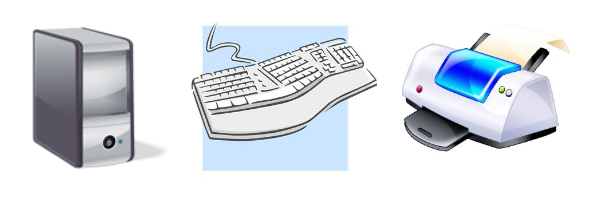
Reset this ActivityPage 1Page 2Page 3Page 4Page 5Page 6
References
- Cloud storage. (2014, January 17). Retrieved from Wikipedia, The Free Encyclopedia: http://en.Wikipedia.org/wiki/Cloud_storage.
- Google Cloud Storage Pricing. (n.d.). Retrieved May 11, 2019, from Google Cloud: https://cloud.google.com/storage/pricing#price-tables.

